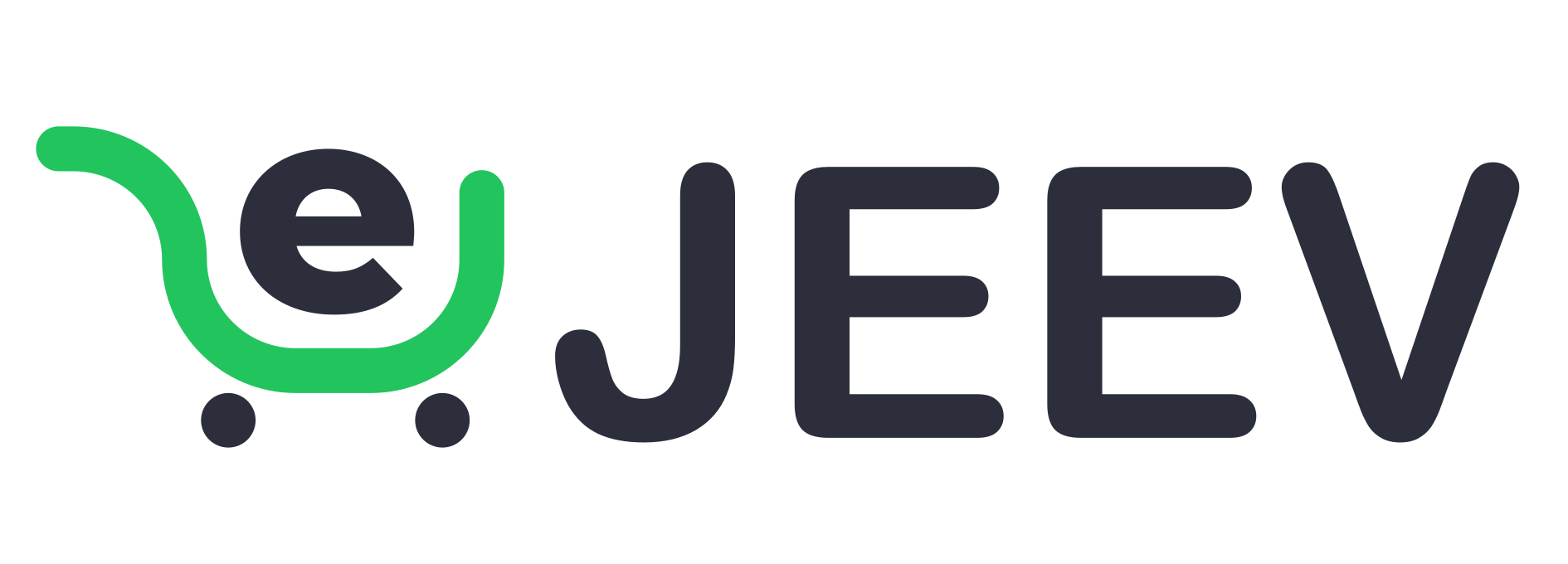What is H1 tag? Why is it important in SEO and how to optimize H1 tag according to SEO standards
mimikhatun62
The H1 tag is always on the checklist of things to pay attention to in an SEO project. Therefore, SEOers from less than 1 year to many years of working in the profession need to know how to use the H1 tag effectively. However, you do not clearly understand what the H1 tag is and how to optimize this tag according to SEO standards?
1. What is H1 tag? Importance of H1 tag
Many people in the SEO industry, when asked about “What is H1 tag?”, “What is its importance?” and “What is the difference between H1 and Title tags?”, do not know the answer. If you are the same, let’s find out the answer below.
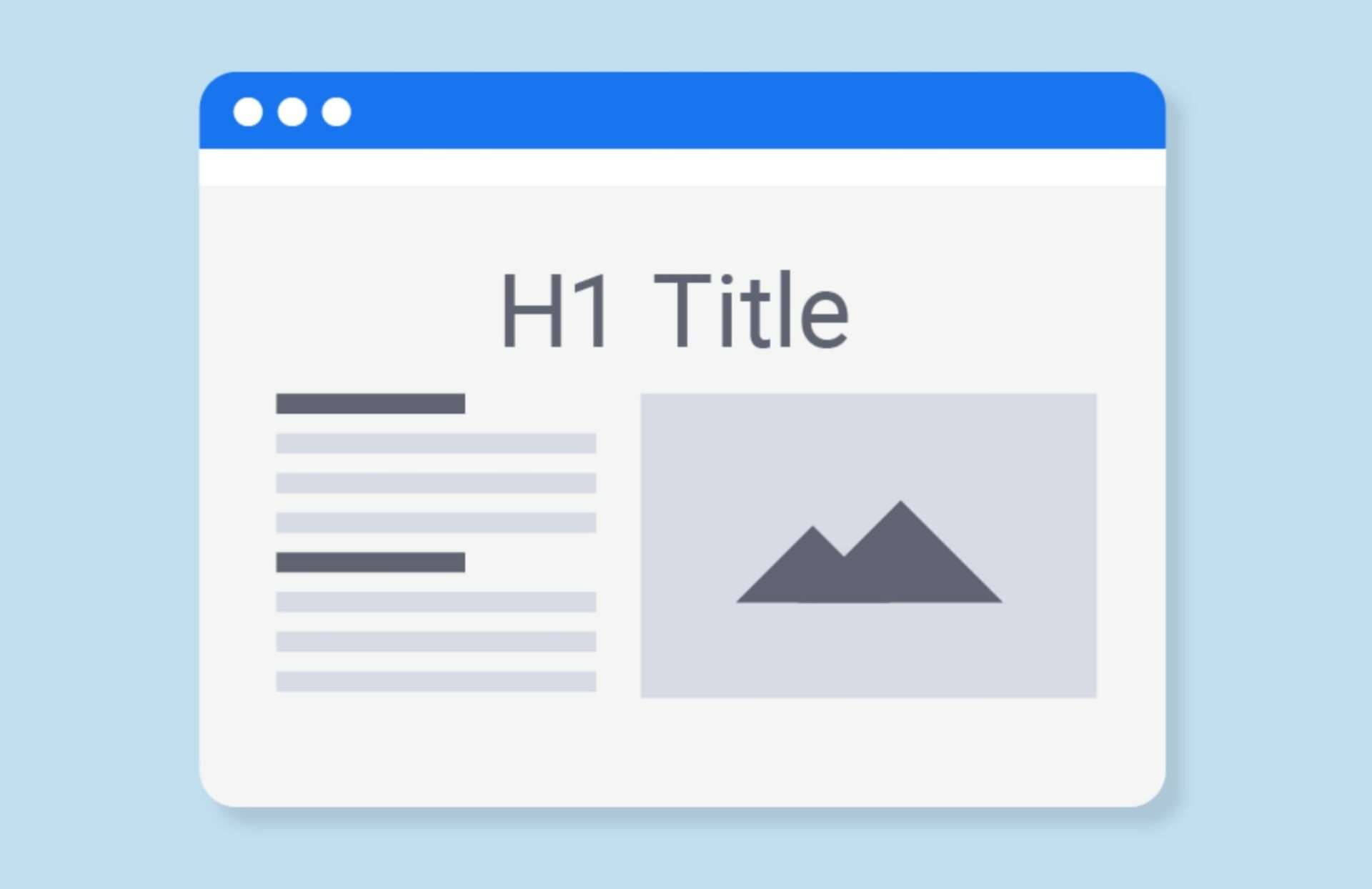
1.1. What is the H1 tag in HTML? What is the function of the H1 to H6 tags?
The H1 tag is an HTML tag used to define the main title of the page, helping users and search engines understand the main topic.
The H1 tag in HTML has the following structure:
In the following example, “Da Lat travel experience” is the H1 tag, which clearly indicates that the main content of this page is about Da Lat travel experience.
In HTML, there are up to 6 heading tags, from H1 to H6. The smallest level is H6, the most important, the largest is H1. What is the role of H1, H2, H3 tags? The function of these tags is to help readers and search bots determine the content structure of the website, as well as highlight important content sections. In addition, H1 to H6 tags play a big role in helping search engines improve indexing ability.
Specifically, why is the H1 tag important?
For users: Help users quickly grasp the main content, increase user experience.
For SEO:
- Identify the main topic: Search engines use the H1 tag to understand what the web page is about, like Google.
- Boost Rankings: A well-optimized H1 tag will help your website rank higher in search results.
1.2. How is the H1 tag different from the Title tag?
SEOers easily confuse the H1 tag and the Title tag, especially new SEOers with less than 1 year of experience.
Below is a comparison table of some of the differences between the H1 tag and the Title tag.
Note:
- Relationship between H1 and Title: While they can be similar, they don't have to be exactly the same. It's important that they're closely related and accurately reflect the content of the page.
- Other Heading tags (H2, H3,…) also play an important role in structuring the content and helping Google better understand the page. However, the H1 tag is still the most important.
- Meta Description Tag: In addition to the Title tag, the Meta Description tag also plays an important role in displaying information about the page in search results.
2. How to find H1 tag on page from page source code
Understand what H1 tag is, however, not all SEO people know how to find this tag from the page source code. Below is the guide on how to find H1 on a specific page or on all pages.
2.1. How to find H1 on a specific page
To find H1 on a specific page, SEOers can do 3 popular ways:
Method 1: Search directly by source code
Finding H1 directly using the source code is relatively simple, without using any tools or utilities. You just need to follow these 2 steps:
Step 1: Go to the specific page you want to find H1 and right-click anywhere on the page, select View page source or View page source .
Step 2: After the source code screen appears, find H1 by using the key combination “Ctrl + F” and press “<H1” or “</h1” or “</h1>”. In case you are using a Macbook, replace the key combination with “Command +F”.
Method 2: Using SEOquake
SEOquake is a free extension included with Google Chrome. Using SEOquake to search for H1 on a specific page is done as follows:
Step 1: Go to Chrome Web Store and search for SEOquake to install.
Step 2: Go to the specific page that needs to check H1, and click to start SEOquake by clicking on the icon and swiping the button.
Step 3: Wait for SEOquake to run the program, then click on DIAGNOSIS to enter the H1 search results.
Step 4: Press the key combination “Ctrl+F” when using PC or “Command+F” when using Macbook and find “<H1>”.
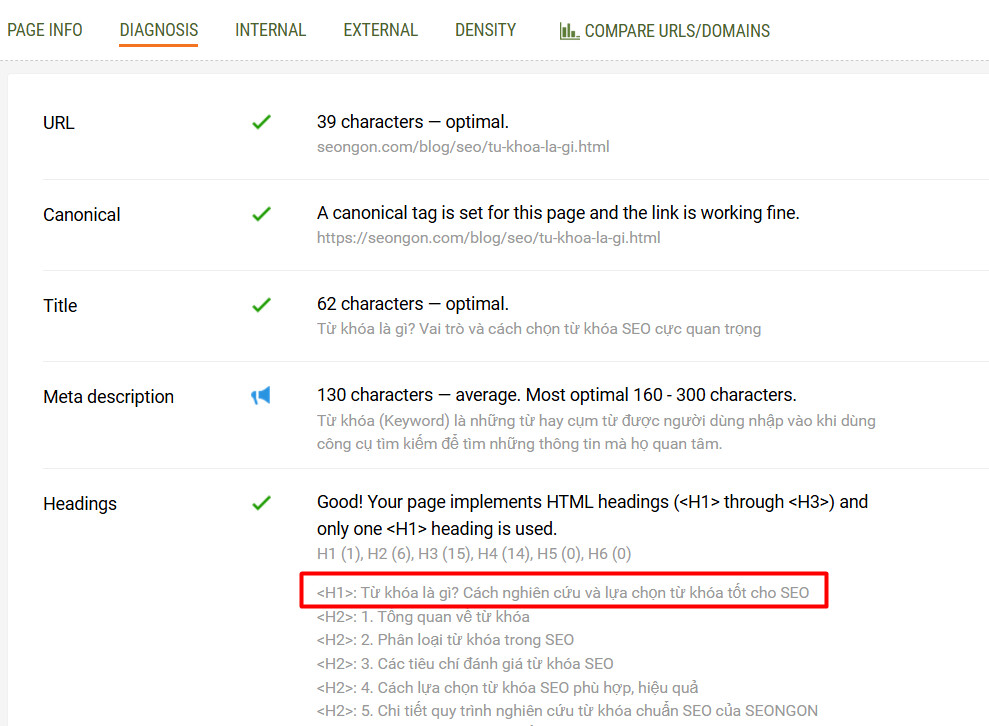
Method 3: Using Web Developer
In addition to SEOquake, you can also use the Web Developer extension right in the Chrome store.
Step 1: Go to the Chrome store, search for Web Developer and install.
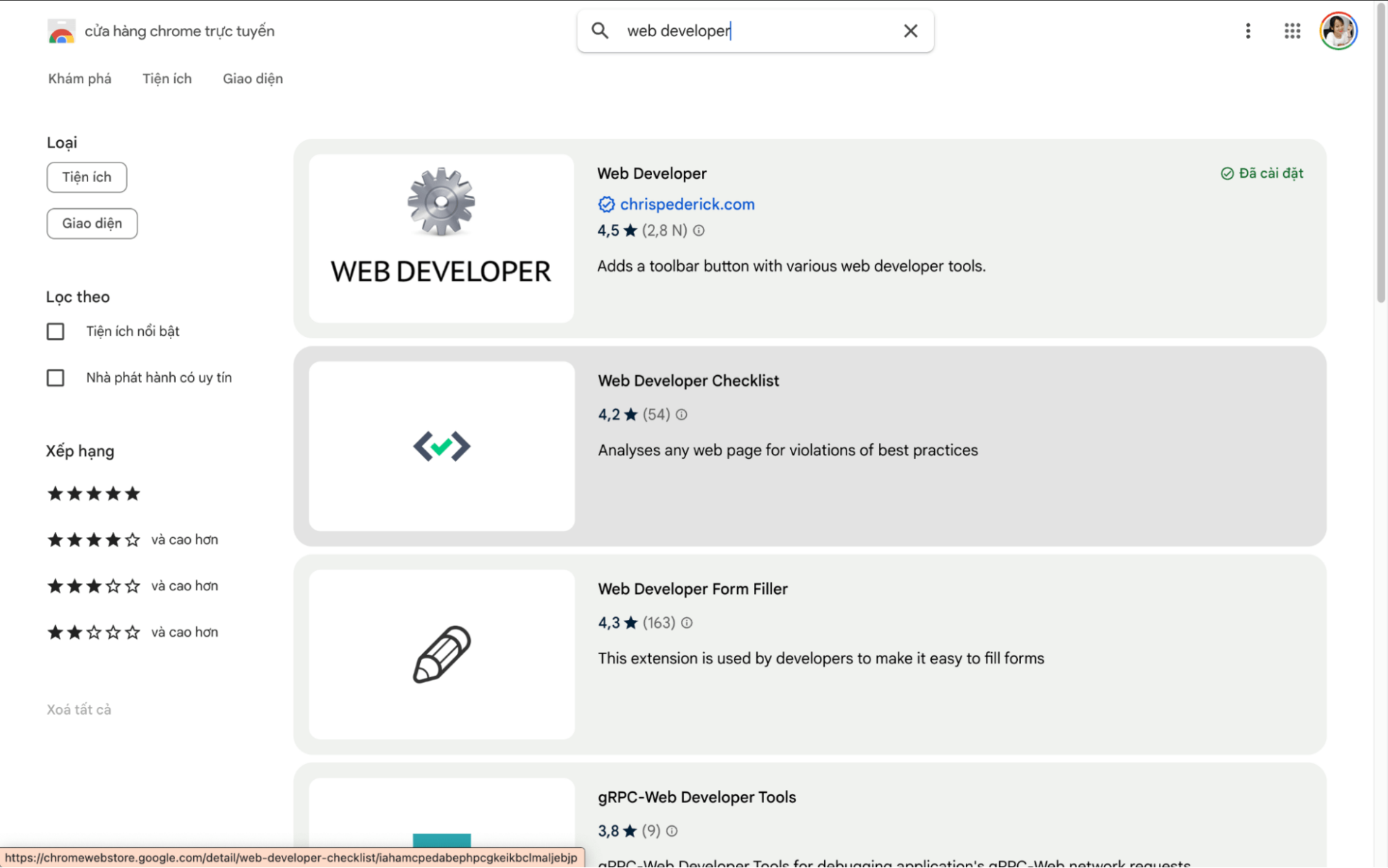
Step 2: Select the Web Developer icon, click Information and go to View Document Outline.
Step 3: When the Web Developer results are displayed, you just need to look at the first lines to see the H1 tag.
2nd way to view in Web Developer:
Additionally, you can find the H1 tag by Web Developer by selecting Outline Heading and Show Element Tag Names.
2.2. How to find H1 on all pages (Multiple pages)
Enjoying the article?
Create a free account to unlock unlimited access to all articles, bookmark your favorites, and join our growing community of readers.
You might also like
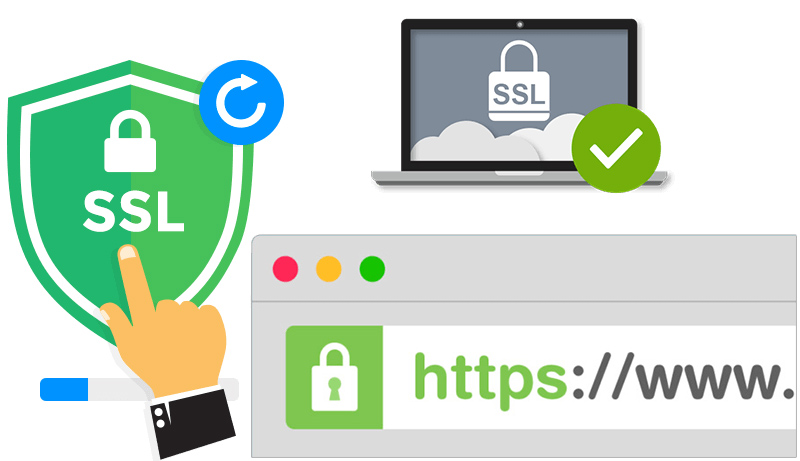
What is a standard SEO website? 30 criteria for evaluating a standard SEO, quality website
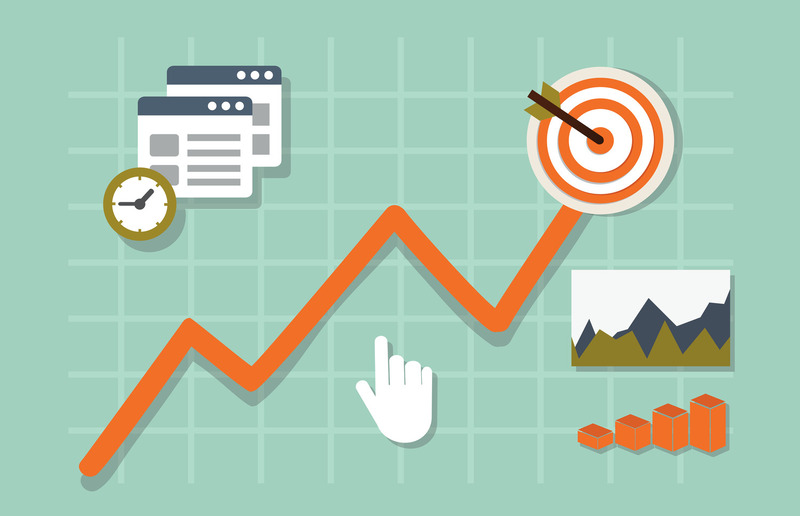
11 ways to increase website traffic safely and effectively
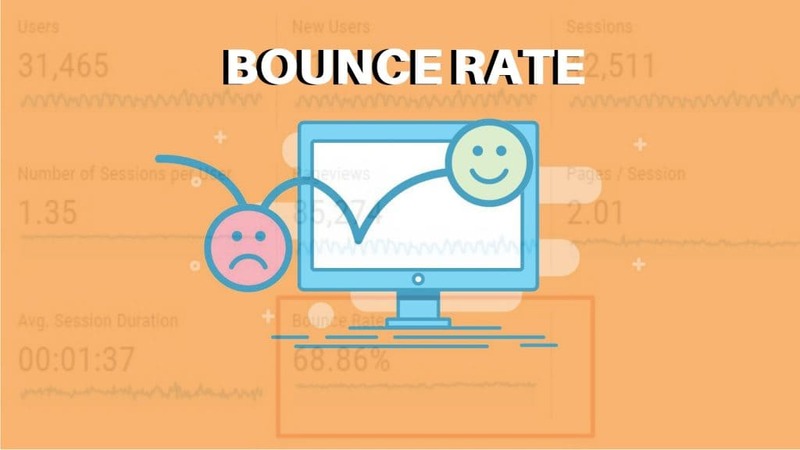
What is bounce rate? How much is good and how to optimize bounce rate effectively
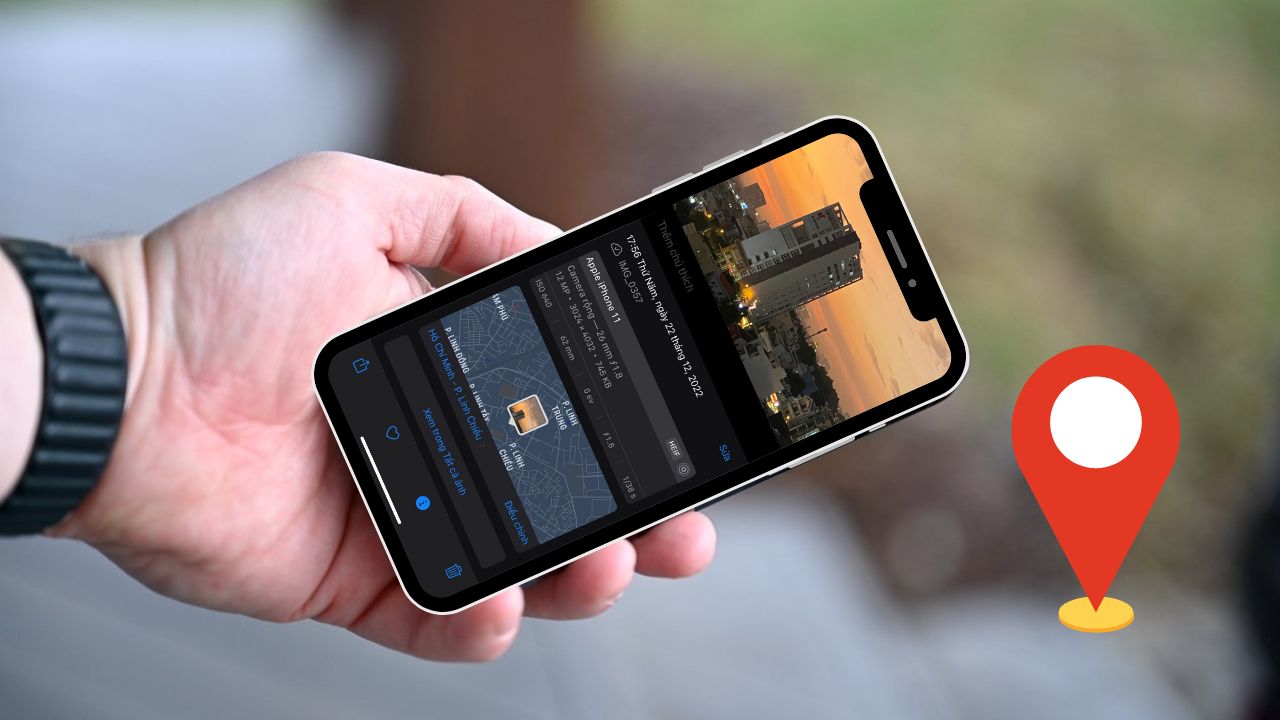
What is photo geotagging? How to optimize and geotag photos effectively and professionally
mimikhatun62
Want to Share Your Knowledge?
Join our community of writers and help others learn from your experience. Start writing today.
Get StartedBoost Domain SEO: Moz & Ahrefs Upgrades
Domain Enhancements for Boosted SEO PerformanceEnhance Your Site’s Domain Metr...
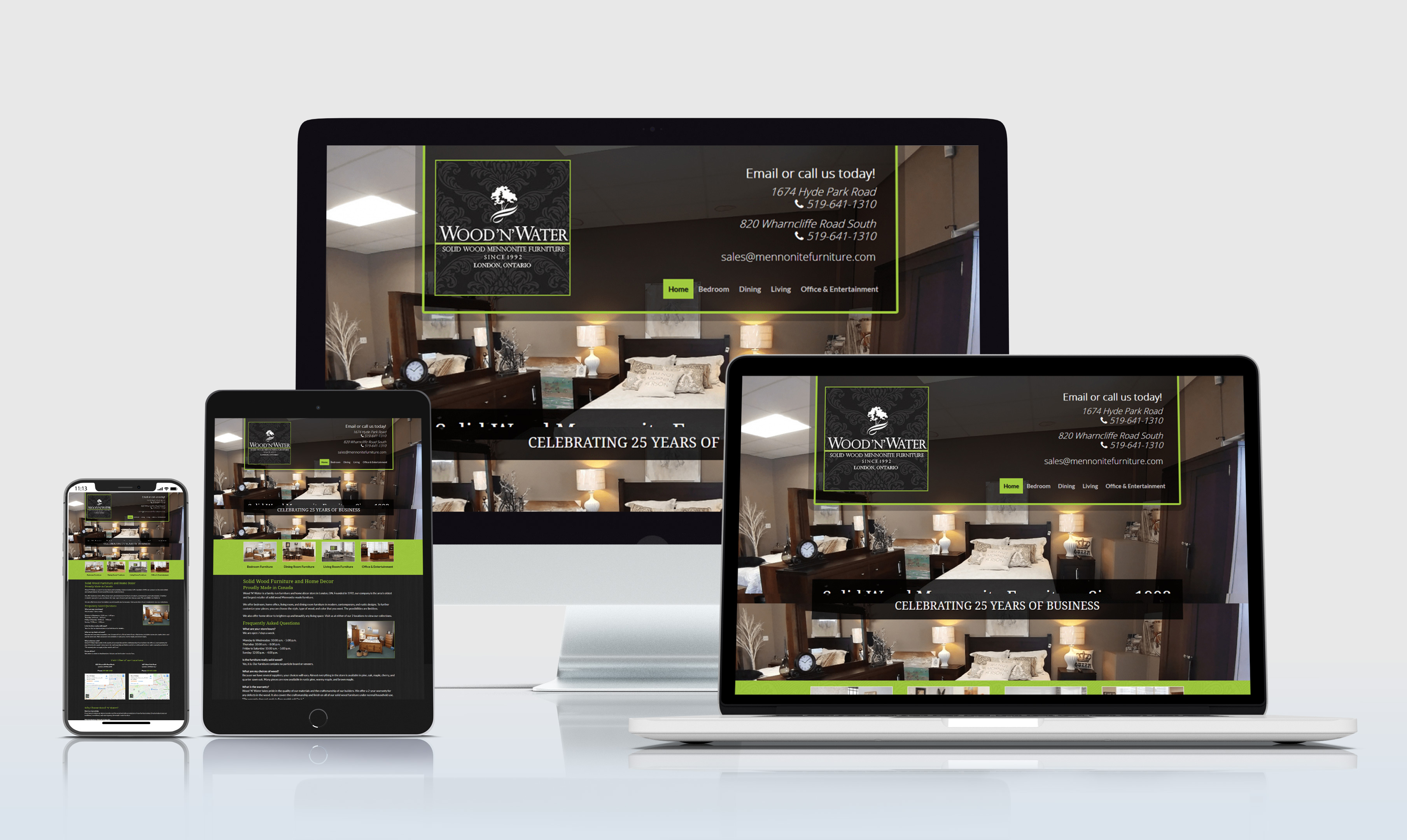
Professional Avada WordPress Clone and Design Service
***** Elite WordPress & Avada Theme Specialist for Your Business *****I am a de...
Complete Website SEO
Welcome! If you're looking to enhance your website's online presence and improve...
Minimalist Business Logo Design + Free Vector File
I specialize in crafting minimalist, modern, and business-centric logos with fre...

Premium WordPress Setup & E-Commerce Integration
Looking for a seamless WordPress experience that includes premium theme installa...

Create Unique WooCommerce Store Today!
Craft Your Dream WooCommerce Website with Our Expert TeamWith over a decade of...
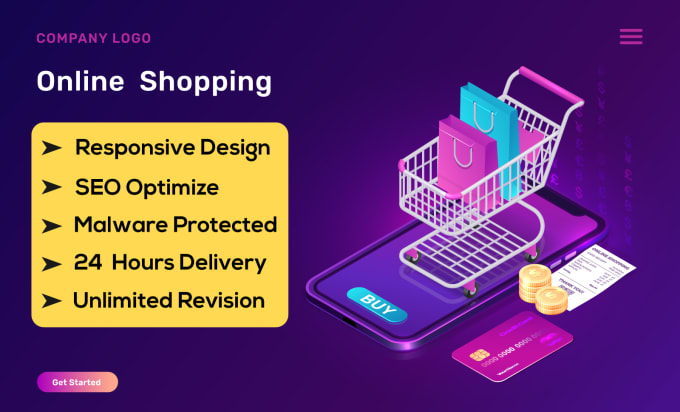
Professional WooCommerce Ecommerce Website Design
Transform your vision into a professional WooCommerce e-commerce site!I am a de...
Hire for 60 Local SEO Citations in Brazil!
Create 60 Local SEO Citations for Your Brazil Business- 100% accurate and tailo...
Latest Articles
Optimize the speed of your Laravel application
3 weeks ago • rakiburdma
SWOOLE Installation and Configuration
3 weeks ago • shiktocf
Open Swoole – An extremely fast PHP asynchronous processing framework
3 weeks ago • shiktocf
What is Heading? Tips to SEO-optimize effective Heading for beginners 2025
4 weeks ago • iBial Team
Onpage SEO 2025? 26 Onpage SEO optimization criteria from basic to advanced
4 weeks ago • iBial Team